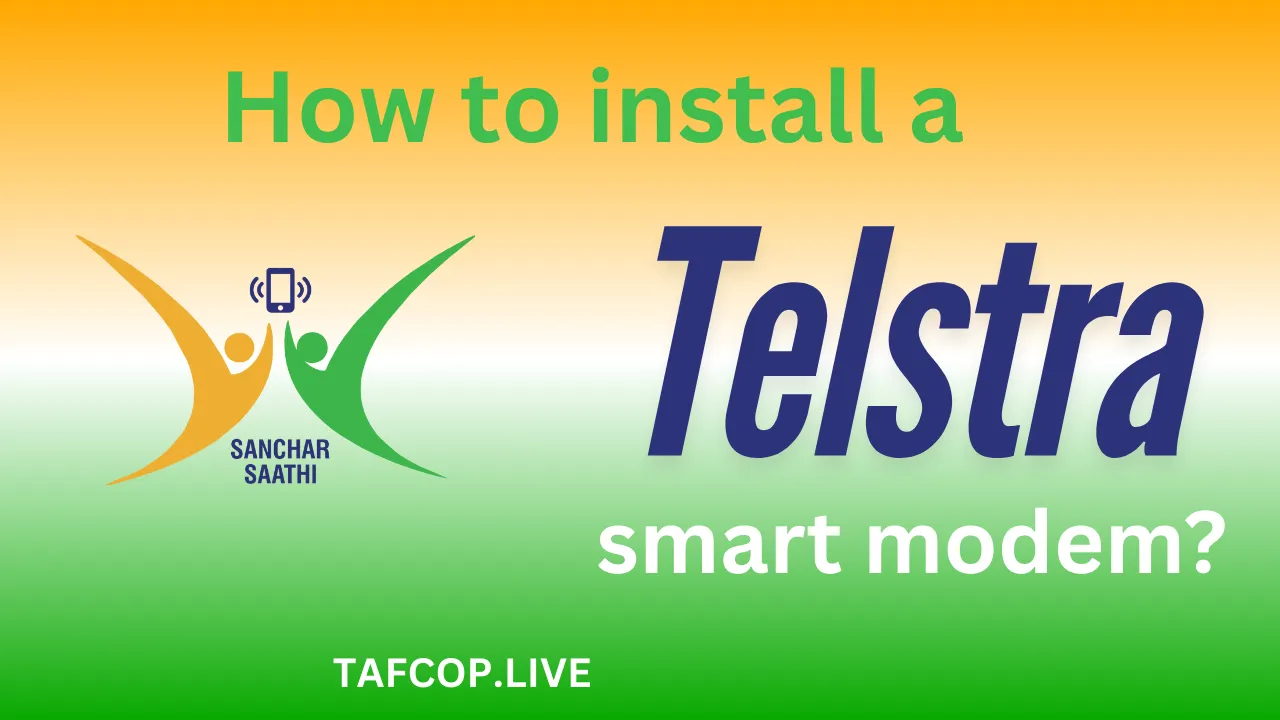Setting up a Telstra Smart Modem shouldn’t feel like wrestling a kangaroo—but let’s be honest, tech can be tricky. Whether you’re upgrading your old modem or diving into the world of high-speed internet for the first time, the process is simpler than you think. The exact answer is: Unbox your modem, connect the cables, power it on, and follow the Telstra app setup—done in 15 minutes or less.
Now, let’s break it down step by step, Aussie-style—no jargon, no headaches, just straight-up guidance.
How to install a Telstra smart modem?
To install a Telstra Smart Modem:
- Unbox the modem and check all parts (power adapter, phone cable, Ethernet cable).
- Plug in the power and connect the modem to your phone line (DSL port) or NBN connection box.
- Turn it on—wait for the lights to stabilise (solid green = good).
- Open the Telstra app (or web browser) to complete setup—follow the prompts.
What’s in the Telstra Smart Modem Box?
Before you start, let’s avoid that “where’s the bloody cable?” moment. Telstra’s box should include:
- The modem (shiny and new).
- Power adapter (the lifeline).
- DSL cable (for phone-line connections).
- Ethernet cable (for NBN or wired devices).
- Quick-start guide (don’t toss it—glance at it).
Example: If you’re on NBN, you’ll use the Ethernet cable to link the modem to the NBN box. For older ADSL connections, the DSL cable plugs into your phone socket.
How Do I Physically Connect the Modem?
Step 1: Power Up
Plug the modem into a power outlet—no surprises here. The lights will blink like a Christmas tree at first. Wait until the power light stays solid.
Step 2: Connect to the Internet Source
- NBN users: Use the Ethernet cable to connect the modem’s WAN port to the NBN box.
- ADSL users: Plug the DSL cable into the DSL port and your phone socket.
Pro tip: If your phone socket has two ports, use the one labeled “ADSL”—not the one your grandma’s landline used.
How Do I Set Up the Modem Online?
Once the hardware’s sorted, the real magic happens:
- Grab your phone or laptop and open the Telstra app (or visit telstra.com/setup).
- Log in with your Telstra ID (or create one if you’re new).
- Follow the prompts—the app will auto-detect your modem and guide you.
Example: The app might ask you to rename your Wi-Fi network (skip “Telstra12345”—try “AussieWiFi” instead) and set a password.
Why Isn’t My Modem Working?
Common fixes for stubborn modems:
- Lights flashing red? Check cables—NBN users, ensure the NBN box is on.
- No Wi-Fi? Restart the modem (unplug for 30 seconds).
- Still stuck? Call Telstra support—they’re nicer than you’d think.
“Tech fails happen—like a dropped meat pie at a BBQ. Breathe, reset, try again.”
FAQs
Q: Can I use my old modem with Telstra?
A: Nope. Telstra Smart Modems are optimized for their network—old ones might slow you down.
Q: How long does setup take?
A: 15 minutes if your Wi-Fi name isn’t “YodaLovesNetflix” (takes creativity time).
Q: Do I need a technician?
A: Only if you’re not comfortable plugging in cables—most Aussies DIY it.
Final Thoughts
Installing your Telstra Smart Modem is easier than assembling a snag on bread—just follow the steps. Unbox, plug in, power up, and let the app handle the rest. If things go sideways, remember: even tech gurus occasionally yell at their routers. Now, go enjoy that sweet, sweet internet—stream, game, or just brag to your mates about your setup skills. Cheers! 🍻